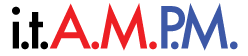NBACKUP to Backup
- Follow these directions carefully
Click on Start/Run
Type – NTBACKUP in the Run box and click Okay
Choose the Restore Wizard
Click Next
Choose Browse, and you will see the screens below
Select Browse again and you will see this screen from which you may browse and select your file as seen
below
Once you select your file, you will choose OPEN and then OKAY from the following window
Now you must select the backup date and time you want to restore from and EXPAND the Plus symbols to uncover the files underneath to be restored and choose Next
See in the example below how I have selected only to restore certain files. The Blue Check marks indicate files to be restored. The Grey check marks indicate that files in the subfolders are selected. See below I am only restoring the folder called TEMP and everything underneath. Everything above Temp is not going to restore and I know this by the Grey Check Marks.
The only other concern is the RESTORE FILES TO location. If you choose
Original Location – it will restore to the original location as it was backed up. This is good if you have lost everything and want it replaced as it was.
Alternate Location – will give you an opportunity to select another destination so that you don’t tamper with your existing files. This is good if you haven’t lost everything, but just want to restore a file for reference only.
Single Directly – this will give you the option to place all of the restored files in a single folder. This is normally used if you want to move files and folders. NOT RECOMMENDED with supervision
In my example I have chosen Alternate Location and I’m using C:\Temp to restore files to…
When you click on START RESTORE the following menu will appear – please ignore and move on.
After clicking OK the restore will begin, when it is finished you will see the dialogues below as COMPLETE
Restore Beginning Window
Restore Completed Window
Then you can go to your alternate location (in my example it was C:\temp) to retrieve files or open your Report menu shown below